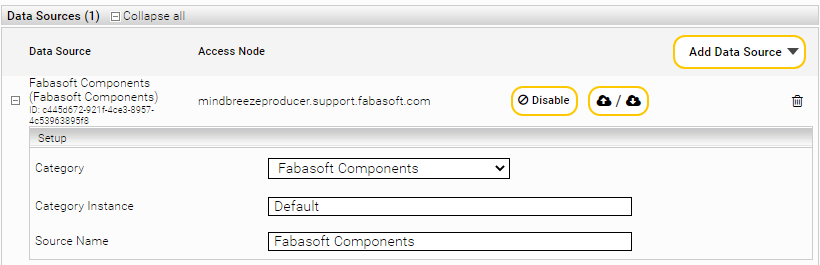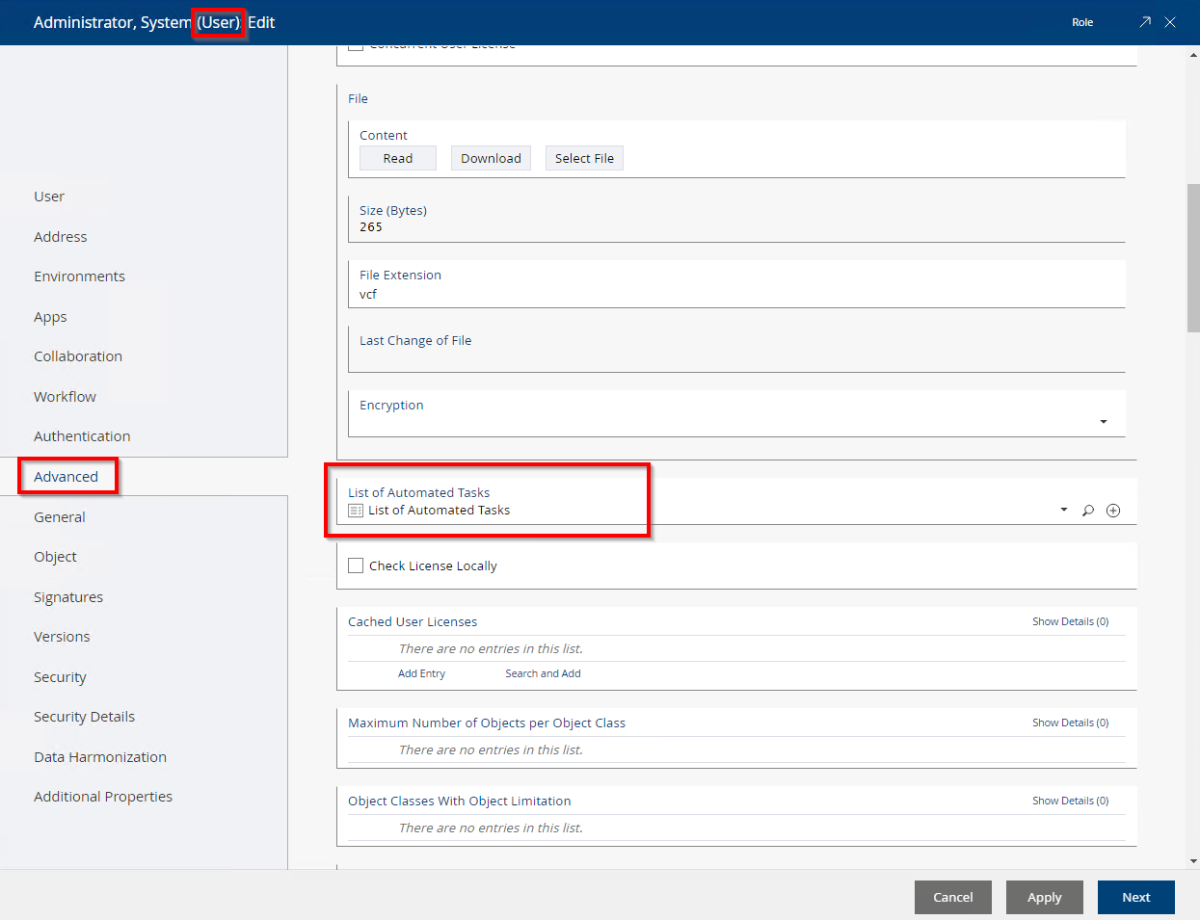Automated Tasks: Assignment from Service to Task List
First published: 31 January 2018 (cf)
Last update: 11 October 2024 (cf)
Information
This article explains how to find out if Fabasoft Folio AT is installed, if it has running AT services and what List of Automated Tasks is processed.
This step-by-step guide is suitable for Microsoft Windows and Linux environments.
Solution
Figure out if Fabasoft Folio AT and a Fabasoft Folio AT service is installed
On the desired server, open the Fabasoft Folio Server Management (Windows) or Fabasoft Web Management (Linux).
Open the tree Computers and your computer.
- If you can see a tree node "Automated Tasks", then the Fabasoft Automated Task binaries are installed on that computer.
- If you open the "Automated Tasks" node and can see services on the right pane, also Fabasoft Automated Tasks services are configured. Multiple services are possible on one server.
The State shows the current running state of the service, the Autostart flag shows if the service is automatically started when the operating system starts.
Microsoft Windows: The listed services are operated by the Windows user listed in the column "Startup Service Account". In a Fabasoft Folio domain, each Windows user should only run one Fabasoft Folio AT Service.
Linux: The AT Service by default is running under the fscsrv user. If in the service directory /var/opt/Fabasoft/instances/COOATService_*/env/ an FSC_LOGIN file exists, the string in the file is used as the login name of this service (the * represents the service id, e.g. COOATService_200)
To add a string, use the command
echo -n desired_user > /var/opt/Fabasoft/instances/COOATService_*/env/FSC_LOGIN
Remember the login name for the next steps.
Figure out the Folio user operating a Fabasoft Folio AT Service
The "Startup Service Account" listed in Fabasoft Folio Server Management (Windows) or in the FSC_LOGIN file (Linux) is the login name running the AT Service.
To find the matching Fabasoft Folio user, search for object class User with the appropriate login name.
Your search should result in one User object. Setup may create a "Fabasoft Folio AT Service" user if you assigned an own login during setup.
The Fabasoft Folio AT Service is executed in the context and with access permissions of the found user object.
Figure out the List of Automated Tasks of the service user
The object List of Automated Tasks contains the Automated Task objects that are executed by the Fabasoft Folio AT Service. Multiple List of Automated Tasks may exist to run different Automated Tasks with different AT Services.
The List of Automated Task object is assigned in the User object of the service user in the "Advanced" tab.
Open the service user object and navigate to the tab Advanced. Look out for the object link property List of Automated Tasks.
Every service user has to have a different List of Automated Tasks object assigned.
If this property is empty, the AT Service will search for List of Automated Tasks object where it is owner, and uses the first hit.
If multiple Fabasoft Folio AT Services run with the same login, they will process the same List of Automated Tasks object and the same Automated Tasks . In that case, it is recommended to assign a unique List of Automated Tasks object.
Figure out the Automated Tasks
Open the assigned List of Automated Tasks object in Explore mode.
The listed Automated Tasks are processed if they are in the states Activated or Running . The are not processed if they are in the states Disabled or Finished .
In every Automated Task object in the History section, you can check the finished executions. By default, only errors are logged. To see every execution in the History, change the property Configuration of History from Log Errors to Log Every Run.