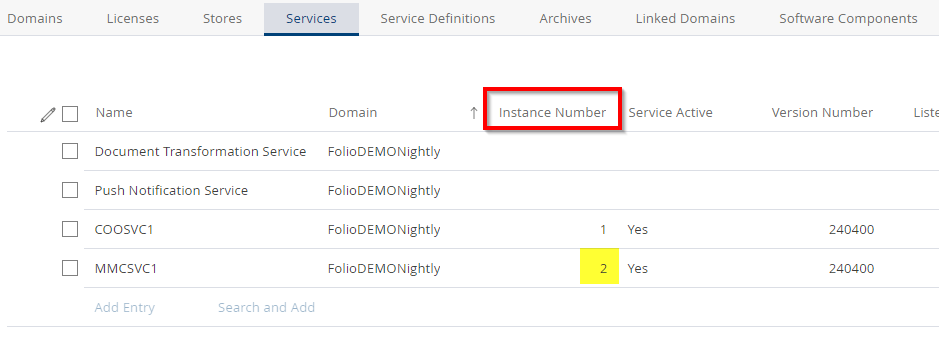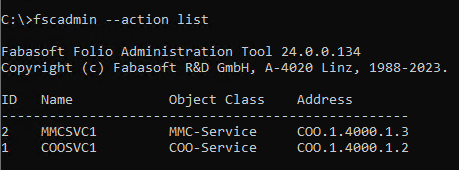MMC Area backup possibilities
First published: 8 April 2024 (cf)
Last updated: 24 April 2024 (cf)
Summary
The MMC Service areas contain high volume of data and therefore are critical in backup and recovery time for planning the backup and in the case of a disaster recovery.
For this reason, Fabasoft has multiple functions implemented to easify backup and recovery, and take advantage of point-in-time recovery for MMC Service areas.
This article explains the basic principles of these backup functions.
Information
Basic knowledge about Fabasoft Folio administration, and the operation of MMC Services and MMC Service areas is recommended for implementing these functionalities.
For support on evaluating the best backup solution in your infrastructure, we recommend to contact your project responsible.
Overview
- MMC Service Area Mirroring: MMC data are mirrored to two or multiple location for redundancy. In the case of one location fails, read and write operations are done on the remaining locations.
- Online Backup via MMC Service: Every change in the MMC Service area is backuped in a date-based backup directory on-the-fly. This backup is done by the MMC Service. Every change is hold in a directory by day. In case for an emergency, the backup can be restored by copying back the data via operating system or the fscadmin tool.
- Online Backup via Kernel: This backup is identical to the Online Backup via MMC Service, but can be used if Direct Access is in use. The backup is created by all the Kernel instances instead of the MMC Service.
- Incremental Offline Backup: The created backup structure is day-base like the Online Backup via MMC Service, but the backup needs to be triggered by the fscadmin tool regularly. This allows backups to slower devices without performance impact compared to the on-the-fly variants.
MMC Service Area Mirroring
Mirroring reads and writes the MMC Service area data on at least two storage points (directories, volumes, UNC shares or mount points).
To configure mirroring for an MMC Service area:
- Edit the appropriate MMC Service and open the desired MMC Service area in the MMC Service (mirroring is a per-area setting).
- Add at least a second path to the property “Directory on Server”.
- If your domain uses Direct Access, also set at least a second path in “Path to Directory on Server” (this path needs to be accessible by all Kernel instances). If “Path to Directory on Server” currently is empty, Direct Access is not in use.
- After saving the changes, in the Fabasoft Folio Server Management (Windows) / Fabasoft Web Management (Linux) the function Synchronize Registry is required.
All future changes are simultaneously written to both (or all) directories. Reading of contents is done in a round-robin fashion.
Synchronizing the MMC areas implicitely is performed during an MMC Cleanup.
To synchronize the areas without cleanup, use this command line:
fscadmin --action cleanup --service <mmcsvc-id> --synconly --host <hostname> --port <port>
To limit the runtime of the synchronization, use the --limit parameter:
fscadmin --action cleanup --service <mmcsvc-id> --synconly --limit <minutes> --host <hostname> --port <port>
Online Backup via MMC Service
Online Backup creates backups of every change in the MMC Service area to a configured backup path during runtime (on-the-fly). The backup is written by the MMC Service. The backups are organized on a daily basis.
In the event of a disaster recovery, these incremental backups can be restored additionally to the last conventional full backup.
To configure Online Backup via MMC Service:
- Edit the appropriate MMC Service and open the desired MMC Service area in the MMC Service (Online backup is a per-area setting).
- Configure the backup path in the property “Backup Directory on Server (Online)”.
- After saving the changes, in the Fabasoft Folio Server Management (Windows) / Fabasoft Web Management (Linux) the function Synchronize Registry is required.
- Make sure that the backendservice user (Linux: fscsrv) has write permissions to the backup path.
All future changes are simultaneously written to the original and the backup path.
The backup directory layout is created as:
/<year>/<month>-<day>/<casstructure>
For example: /mnt/backup/MMCSVC1/2024/04-17
The <casstructure> in the backup directory is equal to the CAS structure in the MMC Service area. If a recovery is needed, the structure directly can be restored to the original MMC Service area, or fscadmin (see --syncfrombackup) can be used.
Online Backup via Kernel
Online Backup via Fabasoft Folio Kernel creates backups of every change in the MMC Service area to a configured backup path during runtime (on-the-fly), equal to the Online Backup via MMC Service. In difference to the backup via MMC Service, this backup is written by the specific Fabasoft Folio Kernel. Therefore, also Direct Access needs to be configured for this area.
The backups are organized on a daily basis.
In the event of a disaster recovery, these incremental backups can be restored additionally to the last conventional full backup.
To configure Online Backup via Kernel:
- Edit the appropriate MMC Service and open the desired MMC Service area in the MMC Service (Online backup is a per-area setting).
- Configure the backup path in the property “Path to Backup Directory on Server (Online)”.
- For this setting to apply, all Fabasoft Folio Kernel instances need to be restarted.
- Make sure that the specific services users (Linux: fscsrv) have write permissions to the backup path.
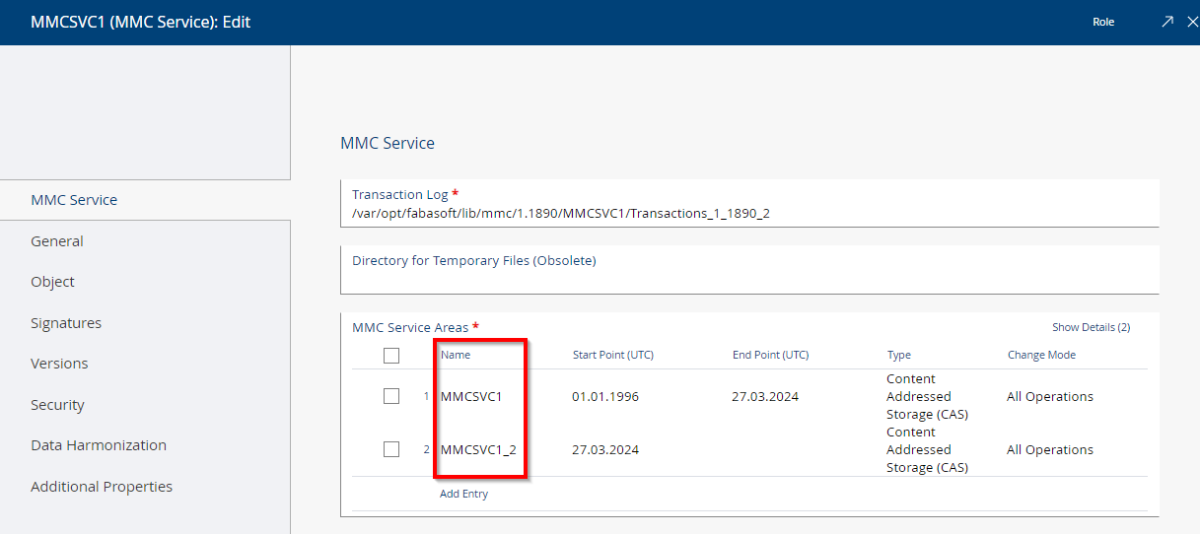 All future changes are simultaneously written to the original and the backup path.
All future changes are simultaneously written to the original and the backup path.
The layout of the backup, and the restore procedure are equal to Online Backup via MMC Service.
Incremental Offline Backup
This backup type differs to the other types as this type is not done “on-the-fly”, but need to be explicitely called, e.g. by a script in a scheduled task / cron job. The created backup is a on-time snapshot of all MMC Service area changes of the current day.
The advantage of externaly (“offliine”) triggering the backup is the independence to the speed of the backup volume. In all “on-the-fly” scenarios the speed of writing the backup directly affects the user experience, wheras with offline backup, only the backup process itself is affected by the backup volume speed.
In the event of a disaster recovery, the incremental backups can be restored additionally to the last conventional full backup.
To configure Incremental Offline Backup:
- Edit the appropriate MMC Service and open the desired MMC Service area in the MMC Service (the Offline backup is a per-area setting).
- Configure the backup path in the property “Path to Backup Directory on Server (Offline)”.
- Make sure that the calling user of the backup has write permissions to the backup path.
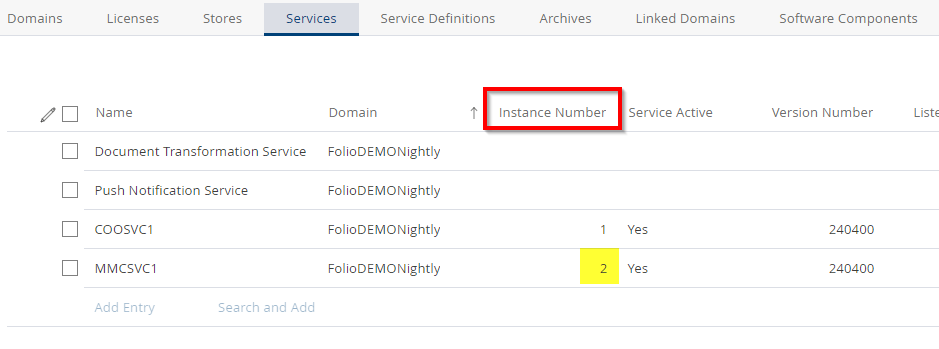
To run an offline backup, execute the following command on the server where you want to perform the backup:
fscadmin --action cleanup --service <mmcsvc-id> --synconly --synctobackup <yyyy-mm-dd> --offlinebackup -h <hostname> -p <port>
- <mmcsvc-id> represents the service id of the MMC Service the area contains to. Potentially it also requires the --areadir parameter to specify the specific area.
- <yyyy-mm-dd> represents the day that should be backuped. In your backup script, compose this parameter by assembling the current date.
- <hostname> and <port> are the connection details to your COOSVC1 service.
For example:
fscadmin --action cleanup --service 3 --synconly --synctobackup 2024-04-24 --offlinebackup -h localhost -p 18070
Run this command in the interval you want to update the backup. The offline backup is created incrementally for the specified date, therefore the run time is relatively short for each run.
The execution does not delete files from the backup, even if files disappear on the source area.
The backup directory layout is created as:
/<year>/<month>-<day>/<casstructure>
For example: /mnt/backup/MMCSVC1/2024/04-17
The <casstructure> in the backup directory is equal to the CAS structure in the MMC Service area. If a recovery is needed, the structure directly can be restored to the original MMC Service area, or fscadmin (see --syncfrombackup) can be used.
Older backups are not cleaned automatically and need to be processed separately.