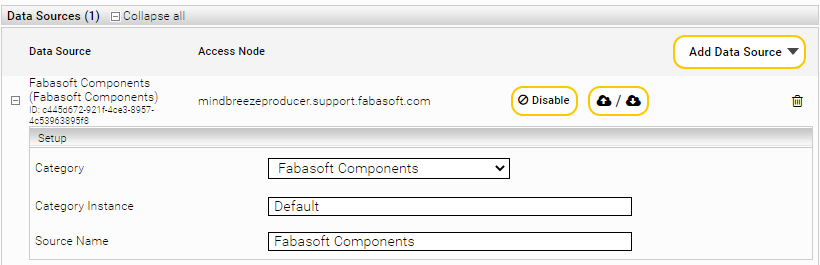Manual Mindbreeze Configuration in Fabasoft Folio
First published: 9 January 2024 (ck, cf)
Last updated: 26 April 2024 (cf)
Summary
Starting with Fabasoft Folio/eGov-Suite 2023, the Fabasoft Folio Setup does not include the Mindbreeze Integration anymore and therefore, the pre-configuration of Mindbreeze relevant settings and files is not done automatically anymore.
Information
In former Fabasoft Folio/eGov-Suite versions, for the Mindbreeze integration in Folio, you had to first install Mindbreeze Enterprise, followed by the Fabasoft Folio Setup with the “Mindbreeze Integration” option. This installed a Fabasoft Folio Kernel on the Mindbreeze server, registered Fabasoft Folio libraries into Mindbreeze, and furthermore pre-configured certificates and Mindbreeze relevant objects in Fabasoft Folio. The Kernel was used for interaction between Mindbreeze and Fabasoft Folio, furthermore the Kernel ACL check was performed in that way.
To prevent compatibility issues between the used Fabasoft Folio version and Mindbreeze version, in newer Fabasoft Folio/eGov-Suite versions the installation of a Fabasoft Folio Kernel on the Mindbreeze server was removed. Instead, a web-based communication between Mindbreeze and Fabasoft Folio was established.
The Solution part of this article explains the configuration of the web-based communication, and the manual steps for creating certificates and configuration objects in Fabasoft Folio/eGov-Suite.
Solution
This is a short summary of steps to perform the configuration of Mindbreeze integration to Fabasoft Folio. For detailed information, please contact a Fabasoft Consultant or Fabasoft Enterprise Support.
General
- Create a domain user for Mindbreeze
- The user must have a valid HTTP SPN set on the Mindbreeze server
- The user later will be running the Mindbreeze services, so should have local admin privileges
- Check that the Fabasoft Folio Web Services have basic authentication enabled. These Fabasoft Web Services later will be queried by the Mindbreeze servers.
Mindbreeze
- Adapt and import MESPluginTemplate.zip (Download:
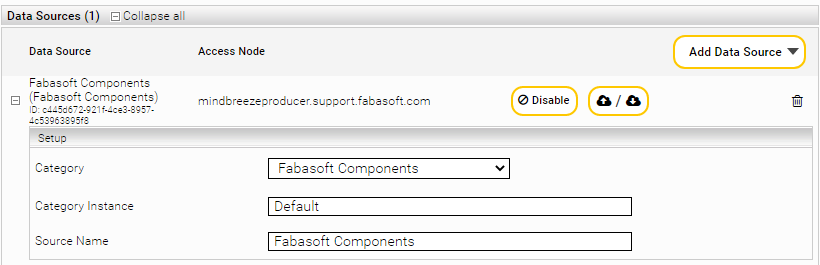 MESPluginTemplate)
MESPluginTemplate)- Open zip file
- Enter the correct URL for all occurrences of <location>.
Example: <location>http://egov.installation/fsc/mesapi</location>
This URL is the endpoint needed later in the Mindbreeze configuration. - Zip again, making sure that there are only the files in the zip, and no folders, and upload in the Mindbreeze section “Plugins”
- Generate and import certificates
- Create the certificates according to the KB article mostly option B will be used, creating self signed certificates. https://help.supportservices.fabasoft.com/index.php?topic=doc/Knowledge-Base/renew-trusted-peer-certificates-foliomindbreeze.htm
- Therefore, download the script package including the necessary data:
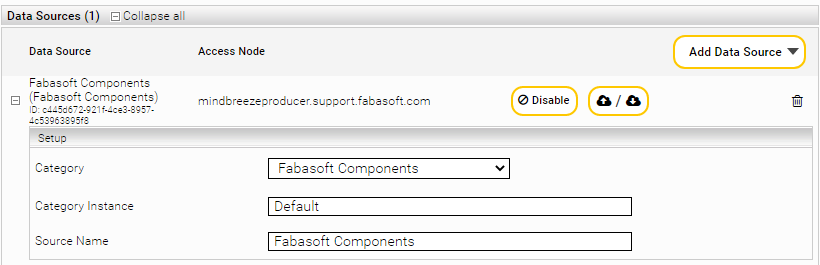 openssl
openssl - Generate the P12 Trusted Peer certificate for the client service with this command:
openssl pkcs12 -export -in request.pem -inkey request.key -out <filename>.p12
(you will get asked for a password for the export, hit enter twice for an empty password) - Upload the resulting files (cacert.pem, and the .p12 file) in the section “Certificates”
- Activate the checkbox next to the CA certificate “Trusted Peer”, and save
- Create Index
- Create Filter Service
- Adjust the filter plugins according to your needs
- Create Client Service
- Set trusted peer certificate
- Select Query Engine (i.e. the index)
- Set the user
- Create credential and endpoint in the Network tab. Username needs to be the same user you are using for the Mindbreeze service user in Folio. Endpoint is the url set in the <location> tag in the plugin zip, e.g. http://egov.installation/fsc/mesapi

- Create credential and endpoint in the Network tab. Username needs to be the same user you are using for the Mindbreeze service user in Folio. Endpoint is the url set in the <location> tag in the plugin zip, e.g. http://egov.installation/fsc/mesapi
Folio 
- Create a user account for Mindbreeze using the Windows account created in the beginning
- User must have a user role with admin rights assigned
- User must be in the list of “Privileged Users” in the Domain object.
- Create FilterServiceObject
- Enter URL, specify file extensions that may be sent for filtering.
- Create IndexingServiceObject
- Enter URLs of the Indexing Service and the Query Service (you can use the path /nosample with the Query Service for better performance)
- Set certificates (again according to the White Paper)
- Enter Mindbreeze user in the Mindbreeze configuration as "User with access to integration web service".
- Link your Indexingservice object in all COO Stores of your domain.
Downloads and References
- Download Plugin Template
https://at.cloud.fabasoft.com/folio/public/1njptin3sdp242y5uriucuuu2b/download - Download MESOpenSSL.zip scripts
https://at.cloud.fabasoft.com/folio/public/0wr842tu7g7d814e8ljx9xg8ft/download - KB article Renew trusted peer certificates (Folio/Mindbreeze)
- KB article Set SPN to use Kerberos authentication