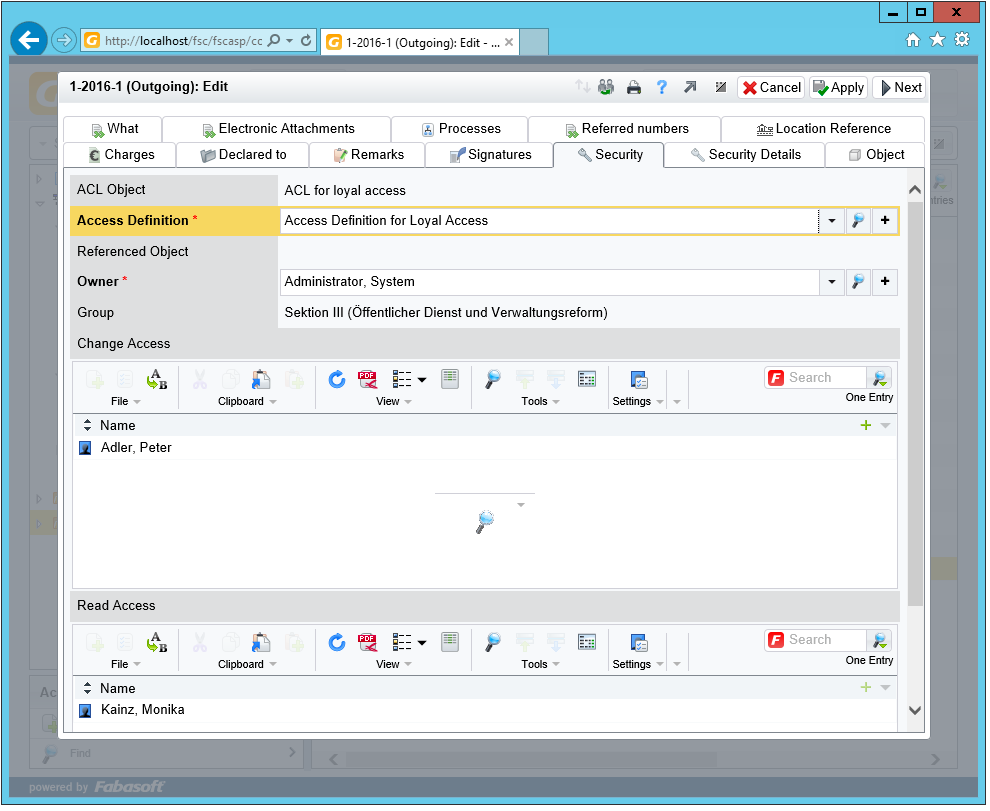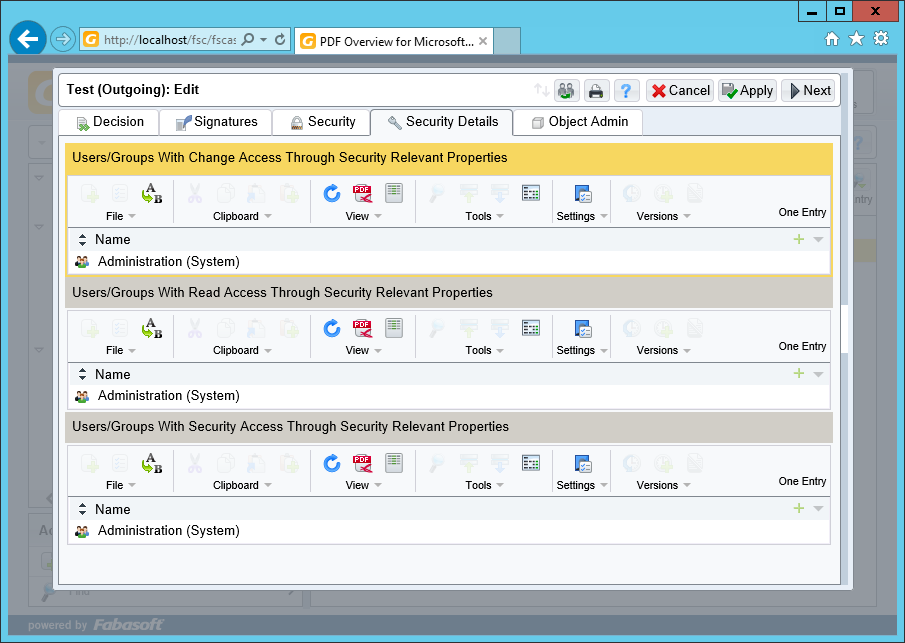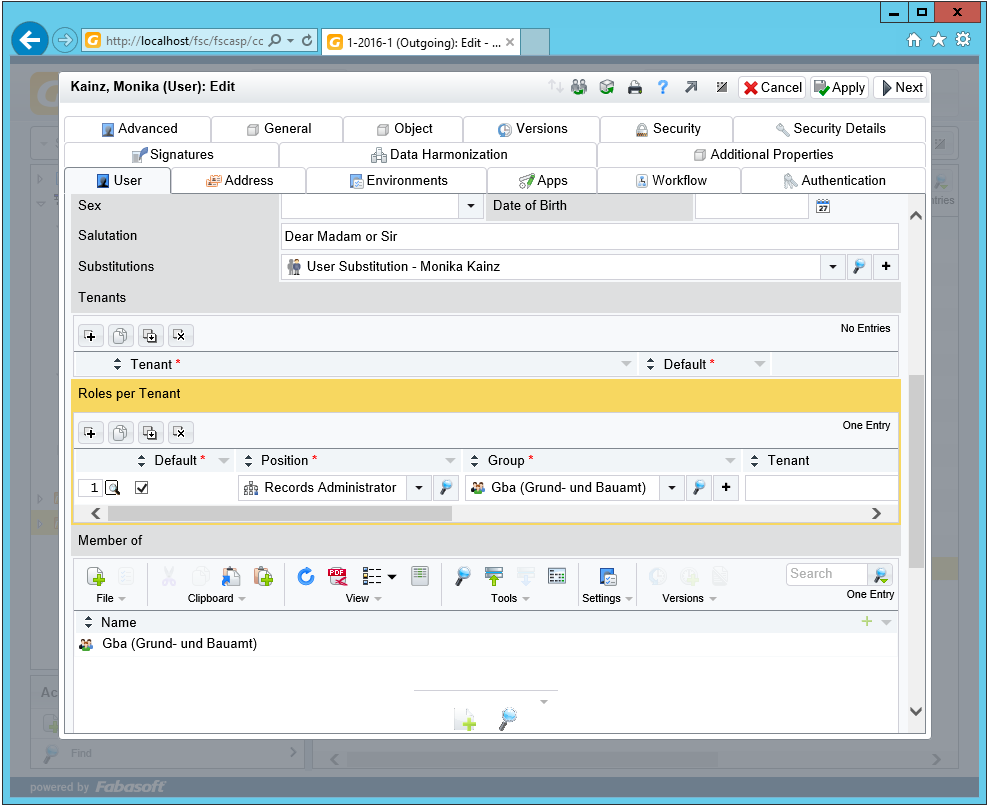What information to include in a Service Desk Ticket
Last update: 18 January 2023
To spot your issue it is benefiting to include additional information to your Service Desk ticket. In this brief table we summarized facts you could add to your ticket. This will avoid round-trips of your ticket asking for additional information.
The various points are "if applicable" for your issue.
- Fabasoft product version and, where required, build number
- Environment (specify production environment, test or training enviromnent)
- Operating system and Service Pack level, also involves 3rd party software with exact version numbers
- Database system
- Description of the use-case (with screenshots when descriptive for your issue), and, if available, a reproduction szenario
- Eventlogs or message logs from your server(s)
- If available: Fabasoft app.telemetry data (in ZIP format)
- Involved documents and/or object information to your issue.
The following, not concluding table lists issue specific situations and the information that Fabasoft Support will likely request of your environment. Please describe your issue as exactly as possible. Add screenshots to support our understanding.
As investigation is a step by step procedure, in some cases the Fabasoft Support team will ask you for additional information. In such cases the Fabasoft product expert will guide you to excerpt the relevant information from your system.
Case Description 
In the following listing we provide possible issue triggers and what information Fabasoft Support presumably will request to analyse the issue.
In this listing we provide instructions how to collect that information.
Error messages on Use-Cases
Log files to provide:
- Event Logs from the web server where the error occurred
- app.telemetry Requests
- Trace Object Info
- Component Trace
"Access denied" messages
Information to provide:
Log files to provide:
Unexpected behaviour of a Use-Case
Information to provide:
Log files to provide:
- Event Logs from the web server where the error occurred
- app.telemetry Requests
- Trace Object Info
- Component Trace
Issues with Conversion
Information to provide:
Log files to provide:
- Client Information Tool
- Event Logs from the web server and the conversion server where the error occurred
- app.telemetry Requests
- Conversion Log
Issues opening and editing documents (Folio Extension, Folio Client)
Information to provide:
Log files to provide:
Issue with specific Web Browser
Information to provide:
Log files to provide:
Connection issues (Web->Backend->Database)
Information to provide:
Log files to provide:
- Collect System Information
- Event Logs from Web server, Backend server and possibly Database server
- app.telemetry Requests
- Infrastructure Overview
Authentication issues
Information to provide:
Log files to provide:
- Collect System Information
- Event Logs from the (web) server where the error occurred
- app.telemetry Requests
- Infrastructure Overview
Issues on Fulltext Search (Mindbreeze)
Information to provide:
Log files to provide:
- Event Logs of the Web server and Mindbreeze server
- app.telemetry Requests
- Infrastructure Overview
- Trace Object Info
- Mindbreeze Logs
Setup and Update related issues
Information to provide:
Log files to provide:
- Collect System Information
- Event Logs from the server where the issue occurred
- Infrastructure Overview
Performance issues
Information to provide:
Log files to provide:
- Event Logs from the server where the issue occurred
- app.telemetry Requests
Distributed Transactions (Microsoft DTC, Fabasoft DTM)
Information to provide:
Log files to provide:
(none)
Log Files
In situations where logs are requested:
- Please collect all logs of the issue of one appearance. Do not mix up different occurrences at different times when collecting the logs.
- In the ticket message, please add a time stamp of the appearance as exact as possible.
- Please submit Windows Eventlogs in the .evt or .evtx format (original or zipped). Please do not apply any filters to the logfiles when exporting.
- Please do not insert the content of logfiles into the text message, but upload the file to the ticket.
- If you want to upload multiple files, do not hesitate to create a ZIP, and upload a single ZIP file with all files.
Case Description Details
Approach for Reproduction
If available please provide a detailed list of instructions, with screenshots for each step if possible, for the reproduction of an error and include example documents if applicable.
Expected Behaviour
Please provide a short description of what you expected of the use case and why you expect it to behave that way.
If the use case normally behaves like you expect it to, please include screenshots of an example of the expected result.
Screenshots
Please provide screenshots of the objects that have been, or should have been changed, by the use case, ensure to include any value of any property that is incorrect according to your expectation.
- Include any specific error messages from the application or operating system
Screenshots of Application
Please create screenshots of any third party application that is related to the use case, take a special note of any error messages that these applications may provide.
- Include any specific error messages from the application or operating system
- On MS-DTC issues, include screenshots of the DCOM MS-DTC configuration
Screenshots of Security Settings
Last update: 8 March 2018
This article describes the steps neccessary to create screenshots of an objects security settings and the related settings of the user.
Security Settings of an Object
To save screenshots of an objects security settings the following steps have to be performed:
- Open the "Snipping Tool" or any other screenshot utility if applicable.
- Open the Fabasoft Folio web client and navigate to the objects that you want to create the screenshots for.
- Open the properties of the object and switch to the "Security" tab.
- Create a screenshot of the security tab, make sure that at least the following properties are included in the screenshot:
- ACL Object
- Access Definition
- Referenced Object
- Owner
- Group
- Change Access
- Read Access
Security Related User Settings
To save screenshots of a users security related settings the following steps have to be performed:
- Open the "Snipping Tool" or any other screenshot utility if applicable.
- Open the Fabasoft Folio web client and navigate to the user that you want to create the screenshots for.
- Open the properties of the user and scroll to the property "Roles per Tenant".
- Create a screenshot of this property and make sure that all roles and at least the following child properties are included:
- Default
- Position
- Group
- Tenant
See the following examples of screenshots.
Infrastructure Overview
Last update: 8 March 2018
The infrastructure overview should be a short description of the infrastructure that your installation of any Fabasoft product currently runs on.
Providing an infrastructure overview helps the Support when analyzing a ticket and helps in the identification of any infrastructure specific problems.
This table provides an overview of the information that should be included in an infrastructure overview:
Web server | Conversion server | Backend server | Mindbreeze server | Database server | |
Operating System | ✓ | ✓ | ✓ | ✓ | ✓ |
Java Version | ✓ | ✓ | ✓ | ||
Database Version | ✓ | ||||
Office Version | ✓ | ||||
Authentication Method | ✓ | ✓ |
- Microsoft and/or Libre Office
- Basic, Kerberos, SAML, etc.